And here to understand the concept of embedded Canvas Apps
Now… How do we embed an existing Canvas App? Do we have rebuild it from scratch following the steps described in the articles above? Thanks to Microsoft, not.
- Open the existing Canvas App in the editor.

- Click App settings then Edit app name.
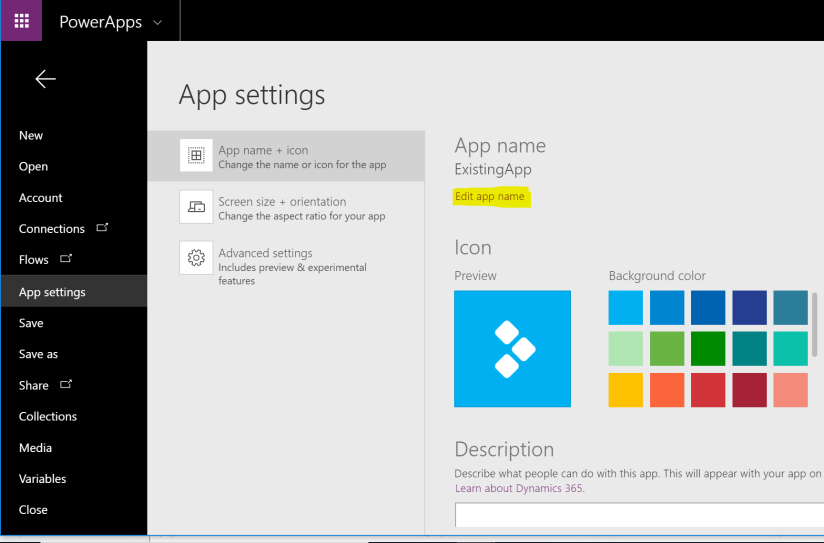
- Copy App ID and store it for the future.
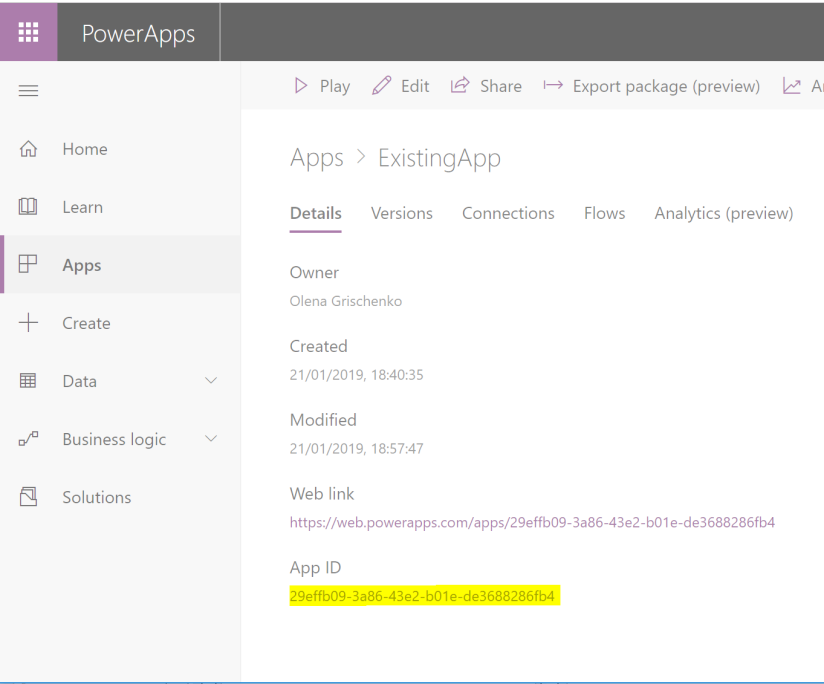
- Open Account form on a Dynamics 365 instance. For the text field on the form Field Properties -> Controls tab click Add Control.

- From the list of controls select Canvas app. Click Add.

- Click on the Edit icon to edit App ID.

- Paste the existing Canvas App App ID here then click OK.

- Click on the Customize button to open the editor.

9. You’ve got the context passed to the Canvas App now. ModelDrivenFormIntegration. Data contains the list of records, in our case – just one.

10. Still, we use First() to get the only record in the list and Name property to display on the form.

11. This is how it looks inside a model-driven app.

Now embedded.
All credits goes to Ravi Mukkelli. Check his blog to learn more about some cool Dynamics 365 and PowerApps stuff.
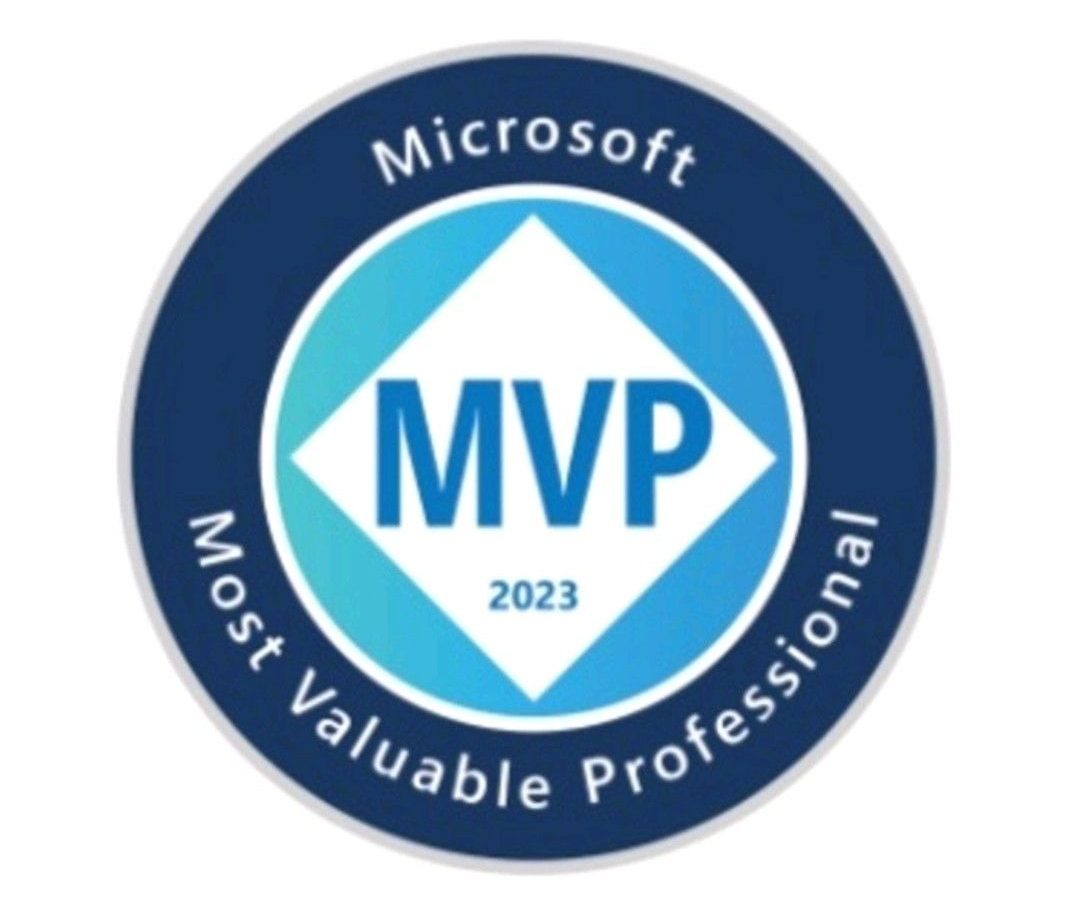
Hi, My canvas app is not showing on the crm account form load. what shd i do to display it ? pls advise.
LikeLike
Hi Vedavalli,
Is it not showing to you or to others? Did you share your app? https://docs.microsoft.com/en-us/powerapps/maker/model-driven-apps/share-embedded-canvas-app
Please let me know.
Cheers,
Olena
LikeLike